| Whatsapp Group |
| Whatsapp Channel |
| Telegram channel |
Table of Contents
Toggle10 MS Excel Tricks that can make you an Excel Expert
Excel is a powerful program. Everyone loves tricks. If you are a frequent Excel user, Here are 10 Excel spreadsheets secrets that can make you an Excel Expert. Best MS Excel Tricks
1. One Click to Select All
You definitely know that a complete selection is done with just one click by using the Ctrl+A, but few people know that with only one click of the corner button, as shown in the below image, all data will be selected in few seconds.

2. Create a new Shortcut Menu
If you want to use shortcuts in the top menu, likes Copy and Cut, you can set them as follows:
File->Option->Quick Access Toolbar, add Cut and Copy from the left and save it.you will see two shortcuts added in the top menu.

3. Add a Diagonal Line to a cell
If you want to add a diagonal line to a cell you have to go to the Home->Font->Border and select a diagonal box as given in the screenshot below and then click OK button.

4. Add More Than One New Row or Column.
If you want to add more than one row or column you just need to select the X row or Column and click the right button on the highlighted row or column and select the insert into the drop-down menu and then new row or column will be inserted above the row or column.

5.Hide Data Thoroughly
Almost every users know how to hide data by right-clicking to select the Hide function, MS Excel. the best and easy way to hide data thoroughly is using the Format cell function and choose the area and then go to the Home->Font->Open Format Cells-> Number Tab->Custom->Type ;;; -> and after that click OK. Then all the values in the area will be invisible.

6.Rename a Sheet Using Double Click.
Most of users will right-click to rename a sheet, but actually it is wasting of time. The best way is to just click twice at a time on the sheet and then you can rename it directly.

7. Transpose Data from a Row to a Column
If you want to transpose data to get a better display you have to copy the area which you want to transpose, move the pointer and go to the Home->Paste->Transpose. note that you have to copy the data first.

8. Transforming the case of text in Ms Excel
There are some simple and easy to use formulations to show you, like UPPER, LOWER, and PROPER, which can transform texts. UPPER will capitalize all characters and LOWER can change text to all lower case and PROPER will only capitalize the first character of a word in MsExcel.

9. Input Restriction with Data Validation Function in MsExcel
Sometimes you need to restrict the input value and offer some tips for future steps, for example age in the sheet should be between 18 to 60 years old. to ensure that, go to Data->Data Validation->Setting, input the condition and shift to Input Message to give Prompts as you want like “please enter age between 18 to 60”. and click ok.
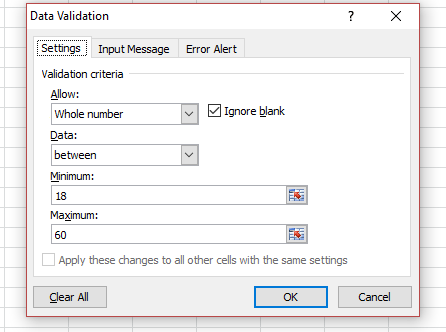
Speedly Move and Copy Data in Cells in MsExcel
If you want to move one column of data to another column you just need to move the pointer to the border and select the column that you want to move to another column just drag on that column; the new column will copy all the selected data.

MS Excel Tricks
- Read More:-
| Whatsapp Group |
| Whatsapp Channel |
| Telegram channel |
More Interesting Posts

Video or Animation Play Forward and Backward on Scroll | Gsap scrolltrigger elementor tutorial

On Page SEO क्या है On Page SEO kaise kare?
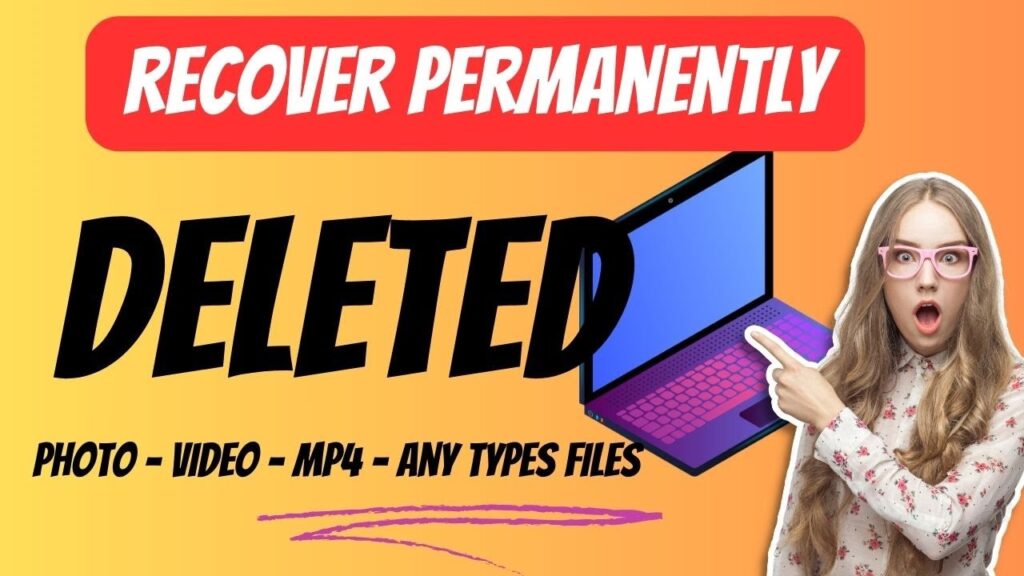
Recover Deleted Files Easily with EaseUS Data Recovery Wizard

