| Whatsapp Group |
| Whatsapp Channel |
| Telegram channel |
Computer me Gujarati Typing Kaise kare? 2025 – हेलो दोस्तों मैं रिंकी आपको अपने इस आर्टिकल में आपका Welcome करती हूं। आज मैं आपको अपने इस आर्टिकल में बताऊंगी कि कंप्यूटर में गुजराती में टाइपिंग किस प्रकार कर सकते हैं। (Computer me Gujarati Typing Kaise kare) क्या आपने कभी कोशिश किया है कि गुजराती में किस प्रकार टाइपिंग किया जाए?
Read More:- Computer में keyboard language को कैसे change करें?
क्या आप जानते हैं कि गुजराती में टाइपिंग किस प्रकार करते हैं। अगर हां तो बहुत अच्छी बात है। और अगर नहीं तो मेरा यह आर्टिकल आपके लिए बहुत उपयोगी साबित होने वाला है। तो चलिए इसकी शुरुआत करते हैं…..
Table of Contents
ToggleComputer Me Gujarati Typing Kaise Kare
अपने कंप्यूटर में गुजराती भाषा में टाइपिंग करने के लिए आपके कंप्यूटर में Micro-soft Indic Language Input Tool का software install होना जरूरी है।
इस software की मदद से आप अपने कंप्यूटर Notepad या Wordpad या कहीं भी गुजराती में टाइपिंग कर सकते हैं। तो चलिए जानते हैं कि अपने कंप्यूटर में Micro-soft Indic Language Input Tool Software को डाउनलोड किस प्रकार करते हैं।
Computer में Micro-soft Indic Language Input Tool कैसे download करे?
- सबसे पहले क्रोम में जाकर Bhasha India gujarati search करें।
- सर्च करने के बाद जो पहली वेबसाइट bhashaindia.com दिखाई देगी उस पर क्लिक करें।
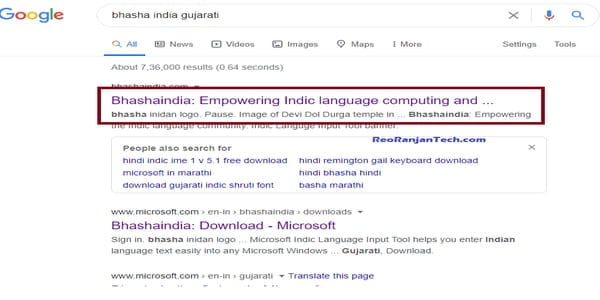
- Bhashaindia.com वेबसाइट पर क्लिक करने के बाद वह वेबसाइट ओपन होगी और उस वेबसाइट के टॉप पर होम के बाद डाउनलोड button दिखाई देगा उस पर क्लिक करें।
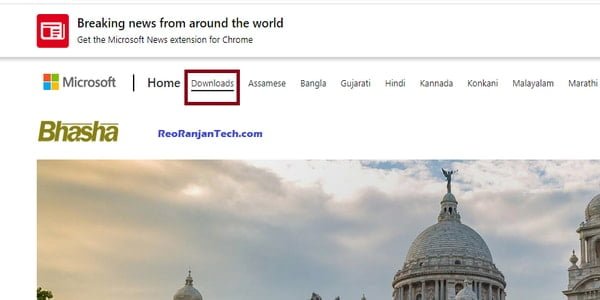
- डाउनलोड बटन पर क्लिक करने के बाद एक नया पेज खुलेगा जहां पर आपको विभिन्न प्रकार की भाषाएं दिखाई देंगी आप अपनी भाषा को वहां से डाउनलोड कर सकते हैं जैसे कि हम यहां पर गुजराती भाषा अपने कंप्यूटर में डाउनलोड करना चाहते हैं तो गुजराती वाले ऑप्शन में जाकर डाउनलोड पर क्लिक करें।
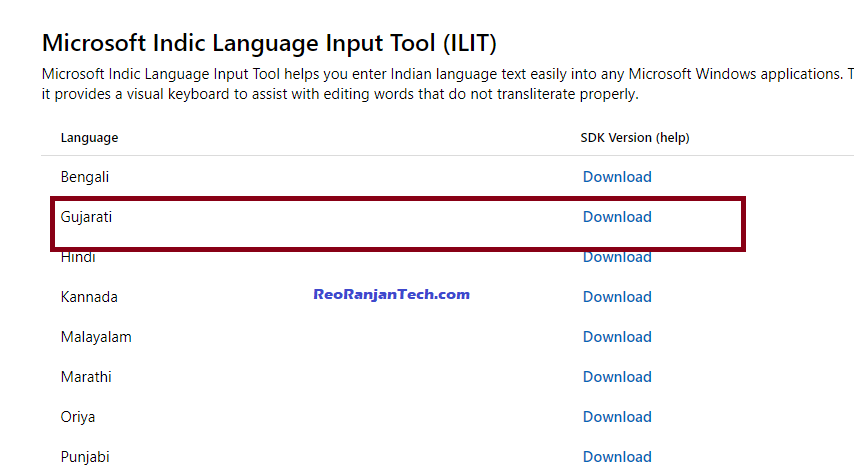
- यह सॉफ्टवेयर 32 या 64 bit का है।डाउनलोड बटन पर क्लिक करने के बाद यह सॉफ्टवेयर आपके कंप्यूटर में डाउनलोड हो जाएगा।
- जहां यह सॉफ्टवेयर download हुआ है वहां जाकर उस सॉफ्टवेयर पर डबल क्लिक करें तब एक ऑप्शन आपके सामने दिखाई देगा उसमें आप Yes ऑप्शन को सिलेक्ट करें।
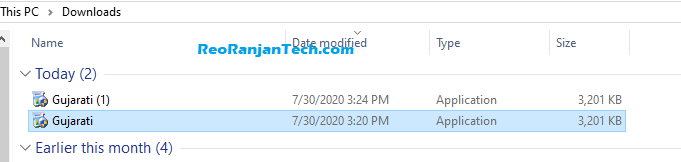
Yes ऑप्शन पर क्लिक करने के बाद आपके कंप्यूटर में Micro-soft Indic Language Input Tool Software install होना शुरू हो जाएगा।
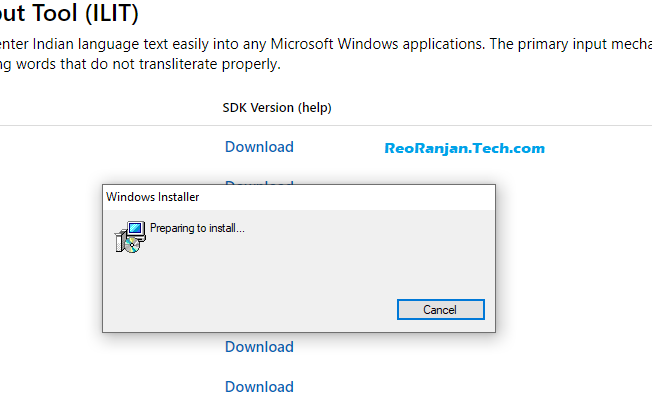
Next
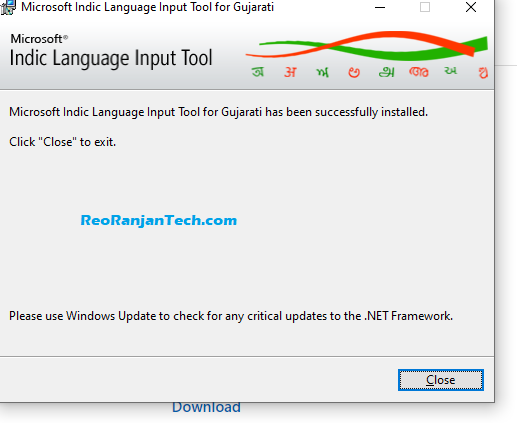
- अब आपके कंप्यूटर में Micro-soft Indic Language Input Tool सॉफ्टवेयर इंस्टॉल हो चुका है। अपने PC के नीचे के side bar में जाकर लैंग्वेज सेलेक्ट कर सकते हैं, जिस प्रकार नीचे चित्र में बताया गया है।
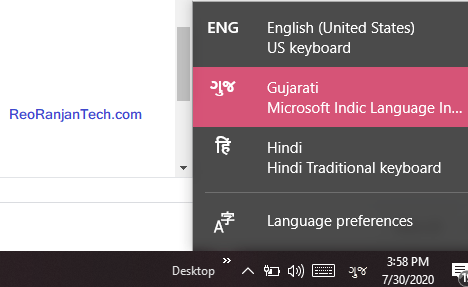
- लैंग्वेज सिलेक्ट करने के बाद अब आप अपने कंप्यूटर में गुजराती भाषा में टाइपिंग कर सकते हैं।
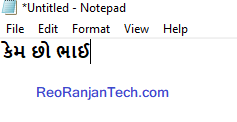
मैं रिंकी आशा करती हूं कि आपको मेरा यह आज का आर्टिकल पसंद आया होगा, अगर मेरा आज का आर्टिकल आपको पसंद आया है, और आपके लिए उपयोगी कारक है तो मेरे इस आर्टिकल को लाइक और शेयर जरूर करें।
Computer me Gujarati Typing Kaise kare?
You can type Gujarati on a computer using a keyboard or an input method editor (IME).
- Keyboard:
- You can use a physical keyboard with Gujarati characters printed on the keys, or a virtual keyboard with a Gujarati layout.
- Windows and Mac both have built-in support for Gujarati typing using the default keyboard layout.
- Input Method Editor (IME):
- If your keyboard does not have Gujarati characters or you want to use a different layout, you can use an IME.
- Microsoft provides the “Gujarati Indic Input”IME for Windows, and Google provides the “Google Transliteration”IME for Windows and Mac.
- You can also use third-party IME software like “Gujarati Phonetic” or “Gujarati Typing Tutor.”.
Once you have set up the keyboard or IME, you can switch between English and Gujarati typing by pressing the appropriate key combination or using the language switch button in the taskbar.
Read More:-
- MS Excel Tricks
- Cool and Interesting Computer Tricks For You
- 3 Cool Notepad Tricks That You Like
- हैकर कैसे बने ? पूरी जानकरी हिंदी में
- Jio Mart Kya Hai ? और उसका उपयोग कैसे करते है?
Microsoft Word me Gujarati Typing Kaise Kare?
If you want to type in Gujarati in Microsoft Word, you must first install the Gujarati language pack on your computer. Firstly, open Microsoft Word and click on the “Options” menu. Click on the “Language” tab and then select “Add a language”. Select the Gujarati language and then click the “Set as Default” button. We can type in Gujarati in Microsoft Word.
How to Type Gujarati in Word Windows 7, 8, 10, 11
To type Gujarati in Word on Windows 7, 8, 10, or 11, you will need to first enable the Gujarati keyboard input method. Here are the steps to do it:
- Go to the Control Panel and select “Region and Language.”
- Click on the “Keyboards and Languages” tab, and then click on “Change keyboards.”
- Click on the “Add” button and select “Gujarati” from the list of languages.
- You can use the “Alt + Shift” shortcut to switch between the Gujarati keyboard and your default keyboard once you’ve added it.
After you have enabled the Gujarati keyboard, you can start typing in Word or any other application.
Alternatively, you can use the Microsoft Indic Language Input Tool (ILIT) to type in Gujarati, which is a free tool available for download on the Microsoft website.
How can I type Gujarati in Photoshop?
To type Gujarati in Photoshop, you will need to first enable the Gujarati keyboard input method, as described in my previous answer. The Gujarati keyboard should allow Photoshop typing.
The Photoshop font you use may need to support Gujarati script. If not, install a font that does. Once you have a font that supports Gujarati, you can select it in Photoshop and start typing in the script.
Alternatively, you can use the Microsoft Indic Language Input Tool (ILIT) to type in Gujarati in Photoshop, which is a free tool available for download on the Microsoft website.
Once you have installed the Indic Language Input Tool, you can run it, select Gujarati, and then type in Gujarati in Photoshop and other applications using the tool.
How can I write Gujarati in Autocad?
To write in Gujarati in AutoCAD, you will need to first ensure that your computer has Gujarati language support installed. Once you have confirmed this, you can enable the language in AutoCAD by going to the “Options” menu, selecting the “System” tab, and then selecting “Gujarati” from the list of available languages.
You may also need to install a Gujarati font that is compatible with AutoCAD. Once you have done this, you should be able to input Gujarati text using the standard text input tools in AutoCAD.
Which software is best for typing an official letter?
Microsoft Word is a popular software for typing official letters. Widely used in workplaces, it offers a wide range of formatting options, including templates for business letters. Google Docs is another option, it’s free and can be accessed from anywhere. It also has collaboration features that allow multiple people to work on a document at the same time. Both are great options for typing an official letter.
How can I install Gujarati font in Microsoft Office?
To install a Gujarati font in Microsoft Office, you can follow these steps:
- Download a Gujarati font file for your computer.
- If the font file is in a compressed format, unzip it.
- Right-click the font file and select “Install” from the context menu.
- Open Microsoft Office and go to the “File” menu.
- Select “Options” and then “Advanced.”
- Scroll down to the “General” section and click on “File Locations.”
- Select “Fonts” and then click “Modify.“
- Browse to the folder where you installed the Gujarati font and select it.
- Click “OK” to close the dialogue box.
The Gujarati font should now be available in Microsoft Office. You can then select it from the font drop-down menu in the toolbar.
It’s worth noting that the steps may vary a little bit depending on the version of Microsoft Office you’re using.
How to install Gujarati phonetic keyboard in Windows 10?
To install the Gujarati Phonetic keyboard on Windows 10, follow these steps:
- Go to the Start menu and select “Settings.”
- Click on “Time & Language” and then select “Language.”
- Under “Preferred languages,” click on “Add a language.”
- Select “Gujarati” from the list of languages.
- Click on “Options” next to the selected language.
- Select “Add a keyboard” from the list, and then select “Gujarati Phonetic.”
After following these steps, you should now be able to switch to the Gujarati Phonetic keyboard by clicking on the language icon in the taskbar and selecting “Gujarati Phonetic.”
How is gujrati written?
The Gujarati script, an abugida script, writes Gujarati. Each consonant in an abugida writing system has an inherent vowel sound, and diacritical marks represent additional vowel sounds. In the Gujarati script, each letter has a unique form for each of the three vowel sounds. The script comprises 46 basic letters and 16 additional letters for conjuncts and diacritics, written from left to right. The script also includes numbers, punctuation marks, and other symbols. In addition to writing other languages like Kutchi, the Gujarati script descends from the Brahmi script, the ancestor of many Indian scripts.
How do I change my font style?
The process for changing the font style on your device depends on the operating system and program you are using. Here are a few general instructions for common platforms:
- Windows: In most programs, you can change the font style by selecting the text you want to change and then clicking on the “Font” button in the toolbar. This will open a dialogue box where you can select a different font from the drop-down menu.
- Mac: In most programs, you can change the font style by selecting the text you want to change and then clicking on the “Format” menu at the top of the screen. To open a dialogue box where you can choose a different font from the drop-down menu, select “Font” or “Show Fonts.”
- Web: To change the font style in HTML and CSS, use the “font-family” property in your CSS stylesheet. For example, to change the font style of all text on a webpage to Arial, you would include the following code in your stylesheet: “body { font-family: Arial; }”
- Mobile: Depending on the app you are using, you should look for a settings or preferences menu and select the font style option.
Note: Depending on the device, application, or website you are using, the above instructions may vary slightly. If you’re having trouble finding the option to change the font style, consult the program’s or website’s documentation or help resources.
How can I install Gujarati on my laptop?
To install Gujarati on your laptop, you will need to follow these steps:
- Go to the “Control Panel” on your laptop.
- Click on “Clock, Language, and Region” and then click on “Language.”
- Click on “Add a language” and select “Gujarati” from the list of languages.
- To make it your default language, click “Set as default.”
- You may need to restart your laptop for the changes to take effect.
- You should now be able to type in Gujarati after the restart.
Note: The steps may vary based on your operating system; please refer to your operating system documentation for more detailed instructions.
How can I install Gujarati on my laptop?
To install Gujarati on your laptop, you will need to follow these steps:
- Go to the “Control Panel” on your laptop.
- Click on “Clock, Language, and Region” and then click on “Language.”
- Click on “Add a language” and select “Gujarati” from the list of languages.
- To make it your default language, click “Set as default.”
- You may need to restart your laptop for the changes to take effect.
- You should now be able to type in Gujarati after the restart.
Note: The steps may vary based on your operating system; please refer to your operating system documentation for more detailed instructions.
How to type sha in Gujarati?
To type “sha” in Gujarati, you can use a software or keyboard layout that supports the Gujarati script. One popular option is Google’s Indic Keyboard, which is available for free on both Android and iOS. Once you have the keyboard installed, you can switch to the Gujarati layout and type “sha” by pressing the “શ” key.
Which software is used for Gujarati typing?
There are several software options available for typing in Gujarati. Some popular options include:
- Google Input Tools
- Lipikaar
- Microsoft Indic Language Input Tool
- Gujarat typing tutor
- Shruti Gujarati Typing
- Gujarati Indic Input 3
Try a few of them to determine which one suits you the best.
How can I change Gujarati font in Word?
To change the font for Gujarati text in Microsoft Word, follow these steps:
- Open your document in Word.
- Select the text that you want to change the font for.
- On the ribbon, go to the Home tab.
- In the Font group, click on the small arrow in the bottom right corner to open the font menu.
- Select “Gujarati” font from the list.
- To ensure that you have chosen the correct font, you can check the preview of selected text at the top of the font menu.
- Click OK.
Note: Your computer must have the Gujarati font installed to be able to select it in Word. It may need to be installed if not in the font list.
How to do Gujarati typing in computer?
There are a few ways to type in the Gujarati language on a computer:
- Using keyboard layout software: You can install programs such as “Gujarati Indic Input” that allows you to type in Gujarati using a standard QWERTY keyboard.
- You can use a Unicode-compliant font, such as “Shruti,” to type in Gujarati in any text editor or word processor.
- You can use an online tool, such as “Google Translation,” to type in Gujarati using the English alphabet.
4. Using Operating System Support: Windows, Linux, and MacOSX support the Gujarati Language; you can change the language of your keyboard to Gujarati and start typing.
In any case, you’ll need to have the appropriate software or font installed on your computer in order to type Gujarati.
Gujarati Typing Software Free Download
Several Gujarati typing software programs are available for free download on the internet. Some popular options include:
- Google Input Tools: This is a free extension for Google Chrome that allows users to type in Gujarati using a transcription method.
- Lipikaar is a free typing tool that allows users to type in Gujarati using a simple, intuitive transliteration method.
- Shruti: This is free, open-source Gujarati typing software that uses a phonetic keyboard layout.
- Azhagi+ is a free, feature-rich transliteration software that allows users to type Gujarati using a simple, intuitive transliteration method.
- Itranslator: This is a free, open-source Gujarati typing software that uses a simple, intuitive transliteration method.
- Gujrati Indic Input 3: This is a free typing tool that allows users to type in Gujarati using a simple, intuitive transliteration method.
These are some of the popular software programs available online. We always recommend downloading and using software from the official website.
Computer me gujarati typing kaise kare online
It is far easier to type in Gujarati than you think. The first step to typing in Gujarati is to download and install the Google Gujarati Keyboard for PC from its official website.
After you have installed the keyboard successfully, you can input using the Gujarati writing method. Open your word processing program, such as Microsoft Word. Now, start typing using the Gujarati keyboard on your computer. If you prefer to use online tools, there are several options available.
Simply search for “Gujarati Typing Kaise Kare” and you’ll get options. These tools will allow you to type Gujarati directly in your browser. No installation is needed. Simply begin typing the text in English, and the tool will convert it into Gujarati. This is simple and quick. Come visit us today to learn more and start typing in Gujarati. Happy typing!
Gujarati typing keyboard computer
Now, Gujarati typing on your computer is made easy with the Google Gujarati Keyboard for PC. You can now effortlessly transition between English and Gujarati.
This necessitates downloading and installing a keyboard from an official website called Google Input Tools. Once installed, you would be able to type in Gujarati using your regular keyboard. All you have to do is choose the Gujarati typing keyboard computer option and start typing away. So if you were wondering how to type Kaise Kare in Gujarati, this is perfect for you.
This will convert your English keystrokes into the Gujarati script. So, whether you are writing an email, a document, or posting updates on social networking sites, this tool is going to really help change the way you type. So what are you waiting for? Visit our website today to obtain the Google Gujarati Keyboard for your PC. Happy typing!
Faq. Computer me Gujarati Typing Kaise kare?
How do I switch between English and Gujarati?
Once the Google Gujarati Keyboard is installed, you can easily switch between English and Gujarati by selecting the desired language from the input options on your PC.
Is the Google Gujarati Keyboard available for mobile devices?
Yes, Google Input Tools, including the Gujarati keyboard, is available for both PCs and mobile devices. You can find it on the respective app stores for Android or iOS.
Does this tool support other languages as well?
Yes, Google Input Tools supports multiple languages in addition to Gujarati. You can switch between different languages based on your needs.
What can I type using the Google Gujarati Keyboard?
You can type emails, documents, social media posts, and more using the Google Gujarati Keyboard. It’s a versatile tool that works across many platforms and applications.
Where can I download the Google Gujarati Keyboard?
You can download it directly from the official Google Input Tools website. Simply follow the instructions to download and install it on your PC.
Is the Google Gujarati Keyboard free to use?
Yes, the Google Gujarati Keyboard is a free tool provided by Google Input Tools.
| Whatsapp Group |
| Whatsapp Channel |
| Telegram channel |
- Tags: Bhashaindia Gujarati, ccc gujarati typing, Computer Gujarati typing shortcut key, Computer me gujarati typing kaise kare download, Computer me gujarati typing kaise kare free download, Computer me gujarati typing kaise kare online, Computer me gujarati typing kaise kare pdf, download shruti gujarati font, english to gujarati typing offline, english to gujarati typing software, google gujarati keyboard for pc, gujarati saree types, gujarati typing in ms word download, Gujarati typing keyboard, gujarati typing keyboard computer, gujarati typing keyboard pdf, gujarati typing near me, gujarati typing software, gujarati typing test, gujarati typing tutor, gujarati voice typing, gujarati voice typing software, hindi to gujarati typing, how to type in gujarati in whatsapp, Shruti font Gujarati typing download, shruti font|gujarati typing, types meaning in gujarati
More Interesting Posts

Video or Animation Play Forward and Backward on Scroll | Gsap scrolltrigger elementor tutorial

On Page SEO क्या है On Page SEO kaise kare?
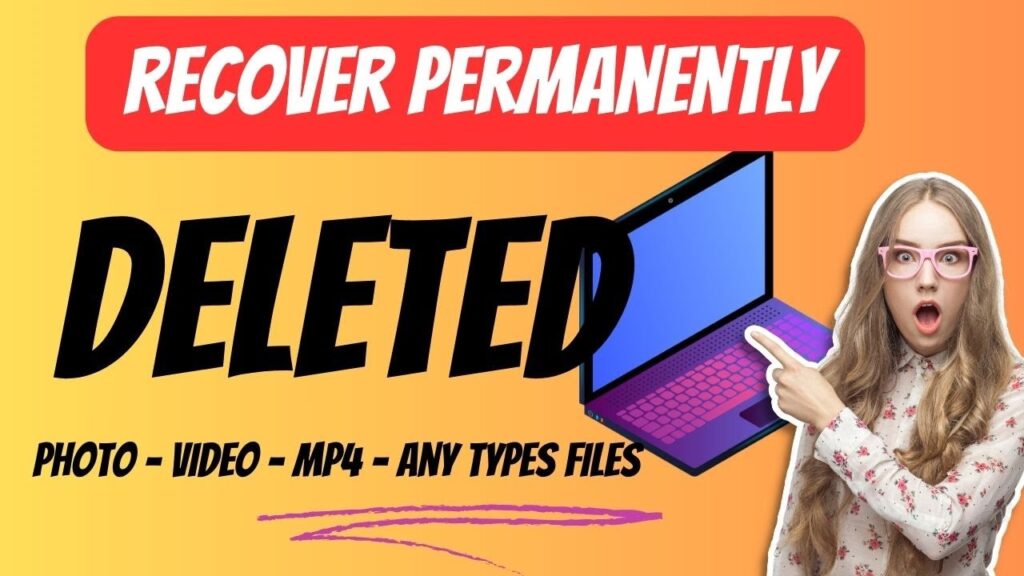
Recover Deleted Files Easily with EaseUS Data Recovery Wizard


2 Responses
A excellent article, I just given this onto a colleague who was doing a analysis on this. And he ordered me lunch because I found it for him :). So let me rephrase that: Thankx for taking the time to talk about this, I feel strongly about it and enjoy learning more on this topic. If possible, as you become expertise, would you mind updating your blog with more info? It is extremely helpful for me. Lindsy Geno Farrar
Good luck to your blog as I continue to follow regularly. Kore Robinet Sorel