| Whatsapp Group |
| Whatsapp Channel |
| Telegram channel |
आज के इस आर्टिकल में सीखेंगे की वेबसाइट में Horizontal Scrollable Menu कैसे बनाते है ! तों दोस्त आप इस पोस्ट को लास्ट तक पढ़ें | ब्राउज़िंग के लिए स्मार्टफ़ोन और टैबलेट पर बढ़ती निर्भरता के साथ, आपकी वेबसाइट के मोबाइल इंटरफ़ेस को अनुकूलित करना अब वैकल्पिक नहीं है – यह एक आवश्यकता है। मोबाइल अनुकूलन का एक महत्वपूर्ण पहलू यह सुनिश्चित करना है कि आपकी वेबसाइट का नेविगेशन छोटी स्क्रीन पर सुलभ और उपयोग में आसान बना रहे। इस गाइड में, हम आपको आपकी वेबसाइट पर मोबाइल उपयोगकर्ता अनुभव को बढ़ाने के लिए, एक लोकप्रिय वर्डप्रेस पेज बिल्डर, एलिमेंटर में एक क्षैतिज स्क्रॉल करने योग्य मेनू को डिजाइन करने और लागू करने की प्रक्रिया के बारे में बताएंगे।
How To Create Mobile Horizontal Scrollable Menu In Elementor | Free Elementor Widget Tutorial
Horizontal Scrollable Menu Code
selector ul {
display: flex;
flex-wrap: nowrap;
white-space: nowrap;
overflow-x: auto;
}
selector ul::-webkit-scrollbar{
display:none !important;
}Designing a Horizontal Scrollable Menu in Elementor
अब जब हम मोबाइल नेविगेशन के महत्व को समझते हैं, तो आइए एलिमेंटर का उपयोग करके एक क्षैतिज स्क्रॉल करने योग्य मेनू बनाने की प्रक्रिया पर ध्यान दें। यैसे उपर दिए गए विडियो में फुल डिटेल्स बताया गया है की Horizontal Scrollable Menu कैसे बनाते है !
Step 1: Install and Activate Elementor
If you haven’t already, start by installing and activating the Elementor plugin on your WordPress website. Elementor is a powerful drag-and-drop page builder that allows for easy customization of website layouts and elements.
Step 2: Create a New Section
Once Elementor is installed, navigate to the page where you want to add the horizontal scrollable menu. Click on the “Edit with Elementor” button to launch the Elementor editor. Then, add a new section to your page by clicking the “+” icon and selecting the desired structure.
Step 3: Add a Horizontal Scrollable Widget
Within the newly created section, click on the “+” icon to add a new widget. Search for the “Horizontal Scroll” widget in the Elementor panel and drag it into the section. This widget will serve as the foundation for your horizontal scrollable menu.
Step 4: Customize the Menu Items
With the horizontal scrollable widget in place, it’s time to customize the menu items according to your website’s navigation structure. You can add links, adjust styling, and rearrange the items to suit your preferences.
Step 5: Preview and Test
Once you’ve configured the horizontal scrollable menu to your liking, preview your changes to ensure everything looks and functions as intended. Don’t forget to test the menu on various mobile devices to ensure compatibility and responsiveness.
Benefits of a Horizontal Scrollable Menu
Implementing a horizontal scrollable menu in Elementor offers several benefits for your website’s mobile users:
- Improved Accessibility: A horizontal scrollable menu ensures that all navigation options remain accessible, even on smaller screens, enhancing the overall user experience.
- Sleek and Modern Design: Horizontal scrolling is a contemporary design trend that adds a touch of elegance to your website’s mobile interface, making it more visually appealing to users.
- Efficient Use of Space: Unlike traditional dropdown menus, a horizontal scrollable menu conserves valuable screen real estate by condensing navigation options into a compact, easily navigable format.
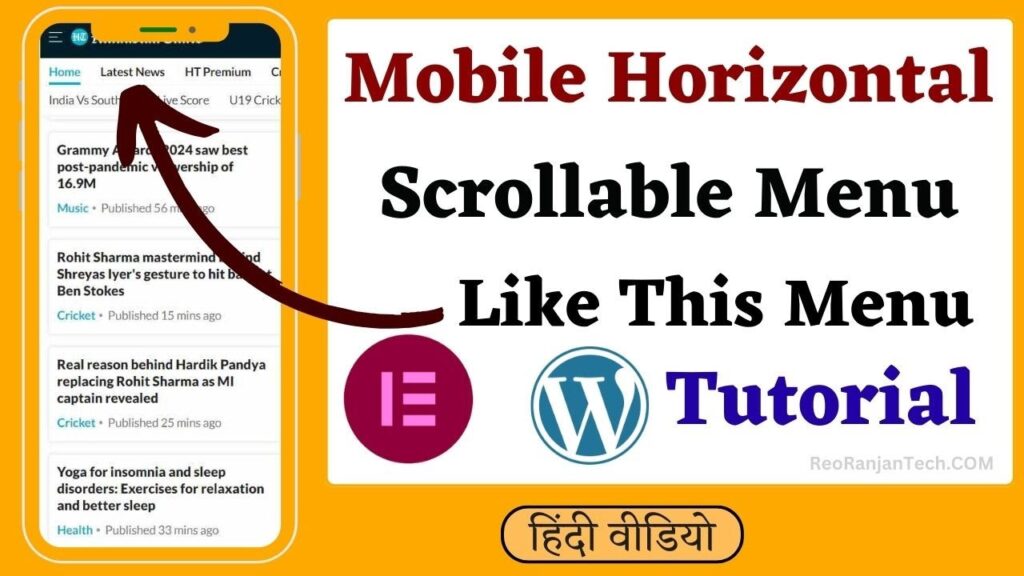
Read More:-
Conclusion
In conclusion, optimizing your website’s mobile navigation is essential for providing a seamless user experience and maintaining high search engine rankings. By implementing a horizontal scrollable menu in Elementor, you can enhance the accessibility, functionality, and aesthetics of your website on mobile devices. Follow the steps outlined in this guide to create a mobile-friendly navigation solution that will impress your visitors and improve your website’s performance.
| Whatsapp Group |
| Whatsapp Channel |
| Telegram channel |
- Tags: elementor horizontal scroll mobile, elementor horizontal scroll mobile menu, elementor horizontal scroll problem, elementor horizontal scroll widget, Elementor Horizontal Scroll Widget Tutorial, elementor vertical scroll section, horizontal menu, horizontal navigation elementor, horizontal scroll carousel elementor, horizontal scroll menu elementor, horizontal scroll menu wordpress, horizontal scroll mobile menu wordpress, horizontal scrolling announcement wordpress plugin, horizontal scrolling menu wordpress, how to add scrolling text in wordpress, How to Create Scrollable Header Menu, how to make mobile horizontal scrollable menu in elementor, vertical scrolling menu
More Interesting Posts

Video or Animation Play Forward and Backward on Scroll | Gsap scrolltrigger elementor tutorial

On Page SEO क्या है On Page SEO kaise kare?
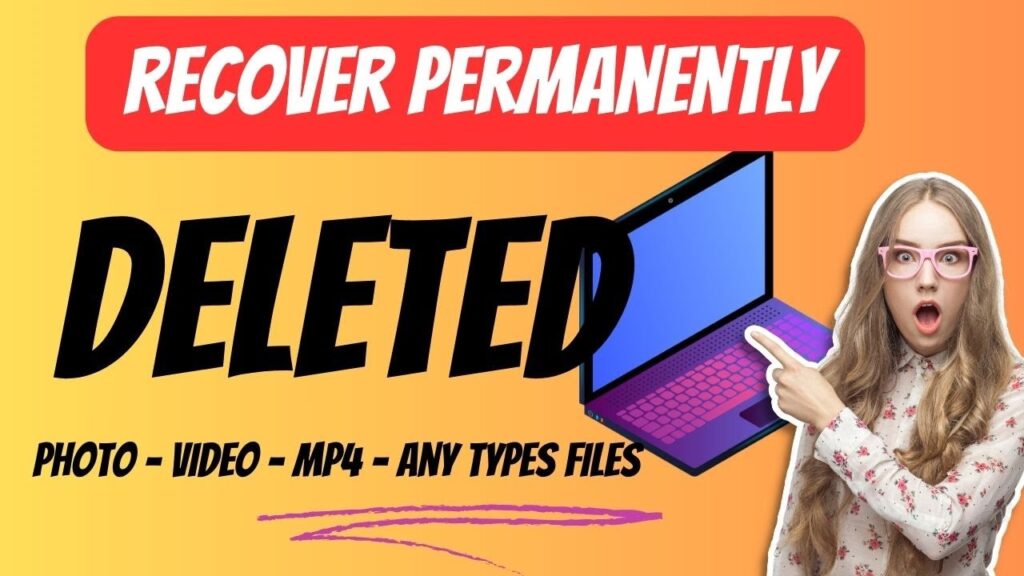
Recover Deleted Files Easily with EaseUS Data Recovery Wizard

