| Whatsapp Group |
| Whatsapp Channel |
| Telegram channel |
Hi! Friends, Your most welcome again! In Computer Tips & Tricks section, Today we are going to discuss about some cool and interesting Computer Tricks that you like.
So, let’s start now……
Rename multiple files in Windows Easily
Rename multiple files in Windows Files Explorer by following below steps.
first of all,
- Open Explorer.
- In Explorer, select all the files that you want to rename.
- Once the files have been selected press F2 key from keyboard and type the new name for the files. For example, typing “RKR” will rename the files to RKR, RKR(1), RKR(2), RKR(3) etc.
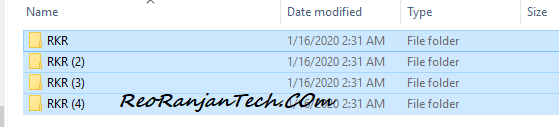
If you want to rename each of the files as a different names, then you can also easily go through files by following below steps.
- Highlight the first file and press the F2 key from keyboard.
- This action opens rename for the highlighted file. After the file has been renamed press the Tab key to go to the next file.
You can also use Bulk Rename Utility for this purpose.
Change all kinds of settings from One Place in Windows
Hey Friends, This trick is useful for those peoples who are interested in computer science and hacking fields.
Windows offers a centralized Control Panel for all kinds of the windows OS settings, it’s called Windows hidden “god mode” folder for making it easy for users to set everything from desktop settings to setting up a VPN.
To enter this mode, create a new folder with this exact same name (copy and paste it): God Mode.{ED7BA470-8E54-465E-825C-99712043E01C}. The folder icon will change to a Control Panel-style icon, and you will be able to change all kinds of settings by opening that folder.
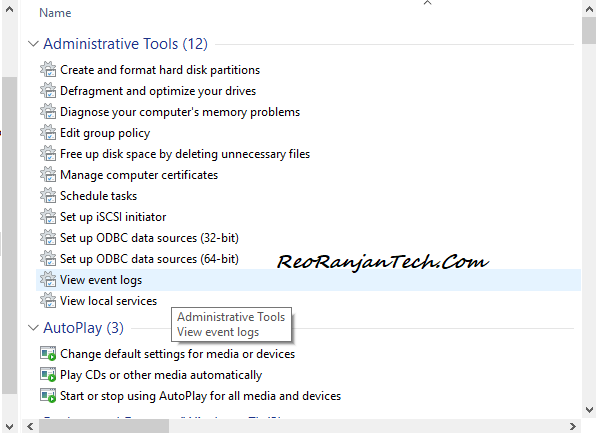
Using Emoji in PC KeyBoard
Friends, this trick is very useful and very funny. that people like this most who like to use emoji most in text.
If you are addicted to using emoji, know desktop operating system also support them naturally just like mobiles do.For using this in Windows press the Windows Key + . (period) and in macOS Cmd + Control + Spacebar. After it an Emoji panel will appear so now you can use it as usual.

Perform all Actions using in Single Click on Mouse instead of Double Click
This is for that who have a hard time double clicking or who using mouse more for doing their task. So for that peoples this trick is useful who want to do their task by single-clicking.
This can eliminate the double-click option in windows. For that first of all open My Computer, Click Tools, Click Folder Options, in the General tab select the single-click to open an item option. or you can also do this by using control panel. Open Control Panel (Use small icons in view by) in that find File Explorer Options in that in General tab select the single-click to open an item option.
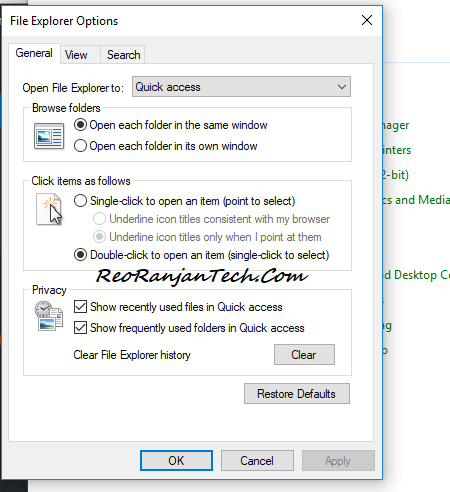
Automatically add www. and .com to a URL
Hey you are wasting in time in typing whole URL on address bar than this trick for you.
You can save your a couple of seconds by typing in a URL by simply click Ctrl + Enter after you type the name of the site.if you need .net instead of .com then press Ctrl + Shift + Enter instead of it.
Use Your Browser as Notepad
Sometimes, you need to store only some temporary info while browsing or if you need to use browser as notepad than you can.
Type data:text/html, <html contenteditable> into the address bar and your browser become notepad now you can write notes.
For more notepad tricks refer this link Cool Notepad tricks
Thank You!!!
Share with your Friends
Subscribe our YouTube channel RKR Knowledge for more programmetic, tech related ,interesting topics , computer tips & tricks , smartphone tips & tricks
Cool and Interesting Computer Tricks For You | Computer tricks
Cool and Interesting Computer Tricks For You
| Whatsapp Group |
| Whatsapp Channel |
| Telegram channel |
More Interesting Posts

Video or Animation Play Forward and Backward on Scroll | Gsap scrolltrigger elementor tutorial

On Page SEO क्या है On Page SEO kaise kare?
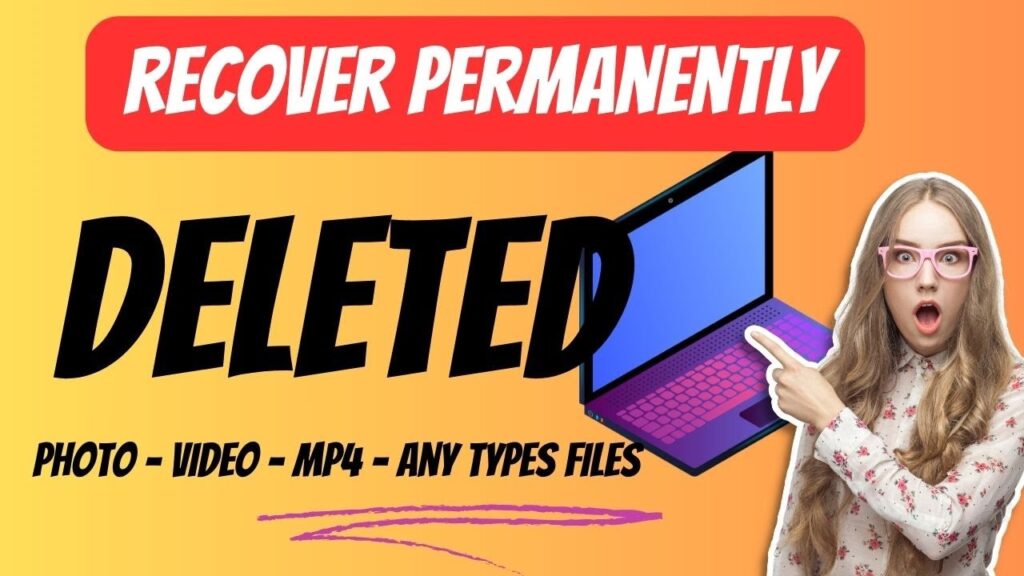
Recover Deleted Files Easily with EaseUS Data Recovery Wizard

