| Whatsapp Group |
| Whatsapp Channel |
| Telegram channel |
Unable to create directory uploads/2023/08. Is its parent directory writable by the server?

The error can result from incorrect permissions, ownership or location of the upload folder. Whatever the reason, we are here to show you how to easily fix this error! Told about such!
There are two strategies to solve the problem on shared hosting – by changing the upload folder’s listing path and permissions. So read this post till the end! If you do not understand, then you can also watch the video given below and solve the problem.
Table of Contents
ToggleHow to Fix Unable to create directory uploads
Changing the Uploads Folder Directory
Sometimes, “Is its parent directory writable by the server?” Or the problem while uploading photos is because WordPress does not recognize the location of the upload folder.
Most probably you may face the problem when you have transferred your website to some other hosting provider. To rectify this, it is necessary to modify your WordPress configuration file: which is explained in a few steps below.
- Access your hosting file manager or FTP, and search for the wp-config.php file. It is commonly located in the root folder of your website (/public_html).

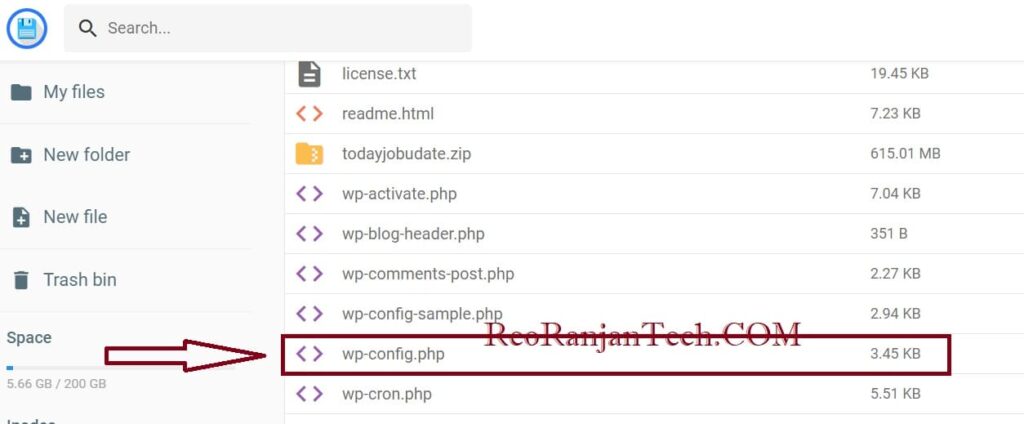
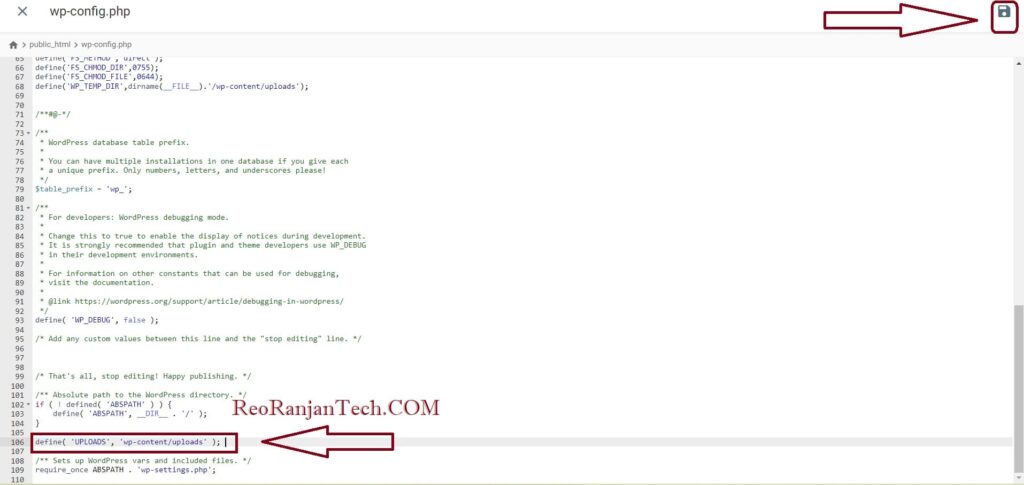
1- Add Code in wp-config.php file.
define( ‘UPLOADS’, ‘wp-content/uploads’ );
2- Check File Permission of uploads folder in hosting and make it 755.
Faq –
Q1. What does is its parent directory writable by the server mean?
issue occurs because WordPress can’t recognize the location of the uploads folder.
Q2. How do I fix no write access to a directory?
Right-click the folder the place you wish to save the information and choose Properties. In the Properties window, swap to the Security tab. Select your username from the checklist and click on on Edit to switch folder permissions. Tick the Allow checkbox subsequent to Full management.
| Whatsapp Group |
| Whatsapp Channel |
| Telegram channel |
- Tags: How to fix unable to create directory uploads android, How to fix unable to create directory uploads html, How to fix unable to create directory uploads mac, installation failed: could not create directory., is its parent directory writable by the server localhost, is its parent directory writable by the server ubuntu, is its parent directory writable by the server xampp, the uploaded file could not be moved to wp-content/uploads, the uploaded file could not be moved to wp-content/uploads/2023/03., unable to create directory uploads/2023/07. is its parent directory writable by the server?, unable to create directory wp-content/uploads, unable to create directory wp-content/uploads is its parent directory, unable to create directory wp-content/uploads mac, unable to create directory wp-content/uploads ubuntu, unable to create directory wp-content/uploads xampp, writable by the server
More Interesting Posts

Video or Animation Play Forward and Backward on Scroll | Gsap scrolltrigger elementor tutorial

On Page SEO क्या है On Page SEO kaise kare?
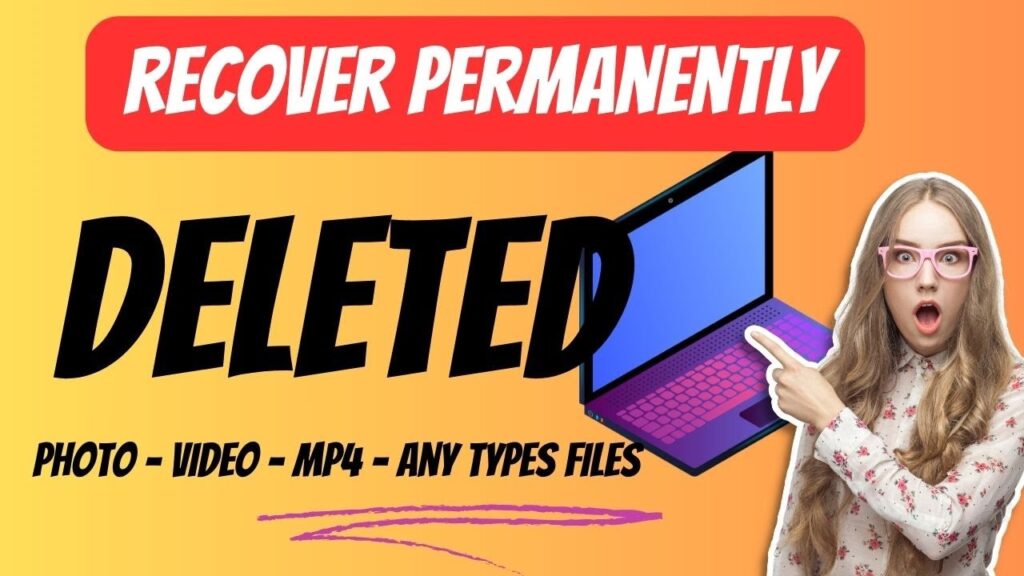
Recover Deleted Files Easily with EaseUS Data Recovery Wizard

