| Whatsapp Group |
| Whatsapp Channel |
| Telegram channel |
How to Change Package Name & App Name of Android Application in Android Studio – Hi! Friends, Today we are going to discuss about How to Change Package Name & App Name of Android Application in Android Studio ( It may be differ in other versions of Android Studio).
Here , we are going to explain step by step with help of screenshot, and also tutorial video is available of it, you can also watch it for better understanding.
how to change package name in android studio youtube Video
How To Change Package Name In Android Studio (Step by Step Demonstration)
Step 1: First of all open your project in Android View. if you don’t know how to open it follow below images for that.

Step 2: After that now click on setting gear icon and deselect Compact Empty Middle Packages
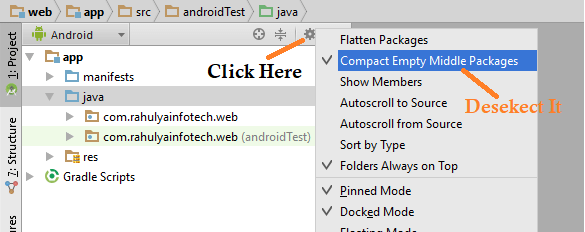
Step 3: Now you will see each package folder is broken into other folders
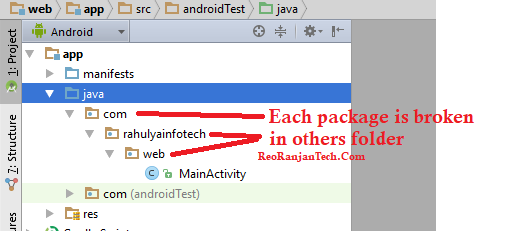
Step 4: Now right click on the package folder that you want to change, refactor and rename. Now a warning will be displayed but ignore it you go ahead and click Rename Package. After that enter your package name for the package name.
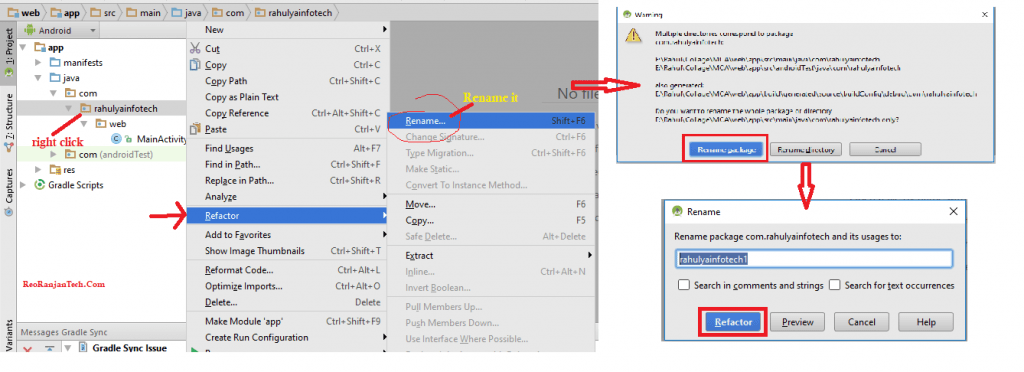
Step 5: Now in the bottom panel of Android Studio it will display ‘Find Refactoring Preview’. Here click on ‘Do Refactor’
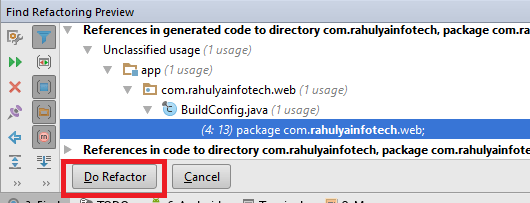
Step 6: Now it has change the package name of the App. Now go ahead, change your other folder name according to your requirement
Step 7: Now open build.gradle (Module: app) in Gradle Scripts. Here change the application id and click Sync Now. Finally it’s done and you have successfully changed the App package name in Android Studio
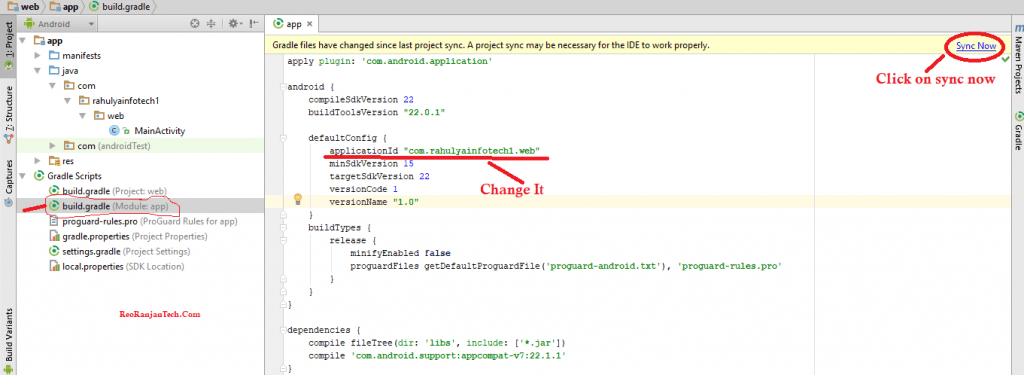
After performing all above steps now you successfully changed package(or folder names) of your application.
How To Change App Name In Android Studio (Step by Step Demonstration)
Now , we are going to see how to change app name in android studio
how to change app name in android
Step 1: First of all open your project in Android View.

Step 2: After that now click on setting gear icon and deselect Compact Empty Middle Packages
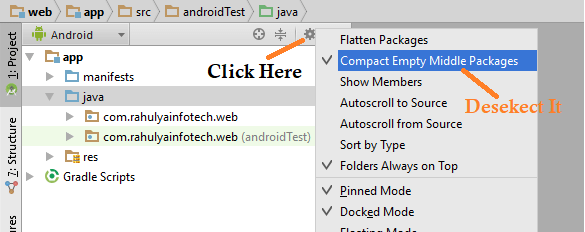
Step 3: Now you will see each package folder is broken into other folders
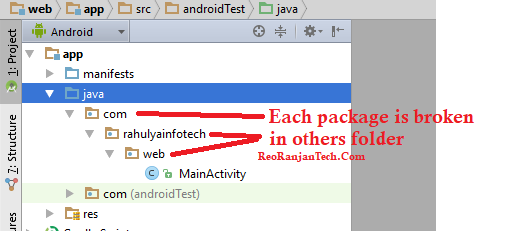
Step 4: Now select that folder that conatains java files(myactivity.java etc) and then right click on it then select refector then rename, Now a warning will be displayed but ignore it you go ahead and click Rename Package and rename it by new app name.
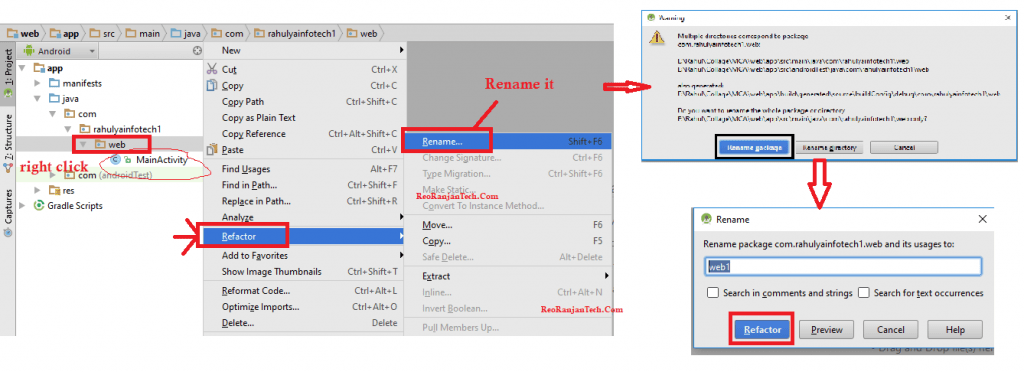
Step 5: Now in the bottom panel of Android Studio it will display ‘Find Refactoring Preview’. Here click on ‘Do Refactor’
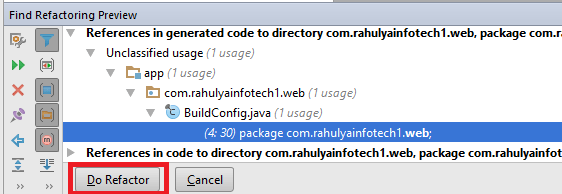
Step 6: Now open Manifest.xml file and change Android:label name with new name.(When you click on it , it will appear like ‘@string/app_name’ means that app name is stored in res/values/string.xml file so you have to open it and change value of app-name variable with new app name)
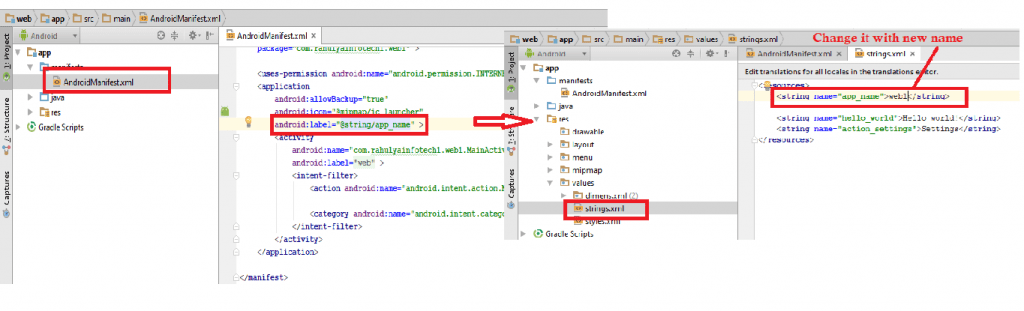
Step 7: Now Rebuild the project for that go in menu then click on Build -> Rebuild project
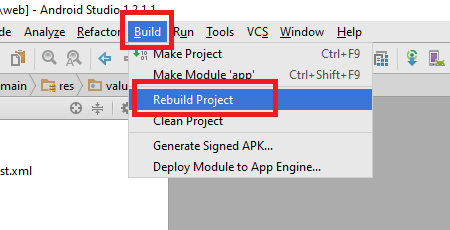
After performing all above steps now you successfully changed the app name of application.
Thank You!!!
Share with your Friends
Subscribe our youtube channel RKR Knowledge for more programmetic, tech related ,aninteresting topics , computer tips & tricks , smartphone tips & tricks
Android Change Package Name Published App
To change the package name of a published app on the Google Play Store, you will need to create a new listing for the app under the new package name. This means that you will have to upload a new APK file with the updated package name, and users who have previously installed the app will need to download the update. It’s also important to note that changing the package name will result in a new app listing, which means that users will not be able to transfer their previous ratings or reviews to the new listing. Additionally, you will lose any downloads, reviews and ratings from your previous listing.
Change Package Name Android Apk
To change the package name of an Android APK, you will need to follow these steps:
- Open the Android project in Android Studio.
- In the Project pane, right-click on the package name and select Refactor > Rename.
- In the pop-up dialog, enter the new package name and click Refactor.
- Android Studio will automatically update all references to the old package name with the new one.
- Finally, you will need to rebuild the APK and sign it with a new keystore before publishing it to the app store.
Note: Changing the package name will also change the application ID, which is used by the Android operating system to identify your app. This means that the new package name will have to be unique and cannot be the same as any existing app in the Google Play store.
Android Change Package Name Dynamically
It is not possible to change the package name of an Android app dynamically at runtime. The package name is hard-coded into the app’s APK file and is used by the Android operating system to identify the app. Changing the package name would require modifying the APK file and re-signing it with a new keystore, which is not possible while the app is running.
However, you can use different build variants and flavors in android studio to have multiple package names for different builds.
You can also use a different package name for different versions of your app by using the applicationIdSuffix in your build.gradle file. This will append a string to the end of the package name, allowing you to have multiple versions of your app with different package names on the same device.
Additionally, you can use the android:sharedUserId attribute in your app’s AndroidManifest.xml file to share a single user ID and data directory among multiple apps. This allows multiple apps to share the same package name and data storage, but still be treated as separate apps by the Android operating system.
where to find android package name in android studio
In Android Studio, you can find the package name of an Android app in the following ways:
- In the Project pane, locate the app’s Java package hierarchy. The package name is the string of text at the top of the hierarchy, immediately below the “Java” folder.
- In the AndroidManifest.xml file, located in the app > manifests folder, the package attribute of the <manifest> element gives the package name of the app.
- In the build.gradle (Module:app) file, located in the app folder, you can find the applicationId, which is the package name of the app.
Note: The package name must be unique across all apps on the device and on the Google Play store, and it is used by the Android operating system to identify the app.
how to change package name in android manifest
To change the package name in the AndroidManifest.xml file, you can follow these steps:
- Open the Android project in Android Studio.
- In the Project pane, locate the app > manifests > AndroidManifest.xml file.
- Open the AndroidManifest.xml file.
- Locate the <manifest> element at the top of the file.
- Change the package attribute to the new package name, for example:
javaCopy code<manifest package="com.example.newpackagename"
- Save the file and close it.
- Refactor all the package names in the java files as well, you can do that by right-clicking on the package name and selecting Refactor > Rename.
- Finally, you will need to rebuild the APK and sign it with a new keystore before publishing it to the app store.
It’s important to note that changing the package name will also change the application ID, which is used by the Android operating system to identify your app. This means that the new package name will have to be unique and cannot be the same as any existing app in the Google Play store.
how to change package name in android studio flutter
To change the package name in an Android Studio Flutter project, you can follow these steps:
- Open the Flutter project in Android Studio.
- In the Project pane, locate the android > app > build.gradle file.
- Open the build.gradle file.
- Locate the
applicationIdfield in the defaultConfig section, and change it to the new package name, for example:
pythonCopy codedefaultConfig {
applicationId "com.example.newpackagename"
}
- Save the file and close it.
- In the Project pane, locate the pubspec.yaml file.
- Open the pubspec.yaml file.
- Locate the
flutter:section, Change theapplicationIdfield to the new package name. - Save the file and close it.
- Finally, you will need to rebuild the APK and sign it with a new keystore before publishing it to the app store.
It’s important to note that changing the package name will also change the application ID, which is used by the Android operating system to identify your app. This means that the new package name will have to be unique and cannot be the same as any existing app in the Google Play store.
How to change the name of apk file in Android Studio?
In Android Studio, you can change the name of an APK file by editing the applicationId attribute in the build.gradle file for your app module.
- Open the
build.gradlefile for your app module. - Find the
defaultConfigblock and within that, theapplicationIdattribute. - Change the value of
applicationIdto the desired package name. - Rebuild your project.
Be aware that changing the package name can cause issues if you have already published the app to the Play Store or if you have hard-coded the package name in your code. You may need to update your code or the Play Store listing to reflect the new package name.
What is package name in Android Studio?
In Android Studio, a package name is a unique identifier for an Android app. It is typically in the format of “com.example.appname”, where “com” is the top-level domain, “example” is the domain of the organization or developer, and “appname” is the name of the app.
The package name is used to uniquely identify an app on the device, in the Google Play Store, and in various other places where apps are distributed or referenced. It is also used as the base for the default Java package for the app’s source code.
When you create a new project in Android Studio, it will automatically generate a package name for you based on the name of the project. You can edit the package name in the build.gradle file by editing the applicationId attribute under defaultConfig.
It’s important to note that once you have published an app with a certain package name to the Play Store, you should not change the package name, as it will be treated as a new app and will not receive updates from the previous version.
FAQs – How to Change Package Name & App Name of Android Application in Android Studio
Q1. How do I edit a package?
To edit a package, you will need to access the source code of the package and make the necessary changes. You can do this by downloading the package’s source code from a version control system such as GitHub, or by using a package manager like pip to install the package in editable mode. Once you have the source code, you can use a text editor or integrated development environment (IDE) to make your changes. After making the changes, you will need to rebuild and re-install the package for the changes to take effect. Depending on the package and your system, you may also need to use specific commands or tools to rebuild and re-install the package.
Q2. How to find package name in Android Studio?
In Android Studio, you can find the package name of your project by looking at the package declaration in the file AndroidManifest.xml. The package name is specified in the package attribute of the manifest element. This file is usually located in the app/src/main directory of your project.
You can also locate the package name by going to the Project pane on the left side of the screen, expanding the app folder, and then expanding the java folder. The package name is the name of the folder that contains your MainActivity.java file.
Another way to find package name is by right-clicking on the project in the project window and selecting Open Module Settings and then check the package name on the right side of the window under Flavor tab.
You should keep in mind that the package name should be unique across all apps on the Play Store and should follow Java’s package naming conventions.
Q3. Is it okay to rename apk file?
It is technically possible to rename an APK file, but it may cause issues with the functionality of the app. The file name is not the only thing that matters, the internal structure and signing of the APK also plays a role in how the app runs. Renaming the file may cause the app to not function correctly, or not install at all. It is generally not recommended to rename an APK file unless you are sure that it will not cause any issues.
Q4. How to change the name of a package in Java?
To change the name of a package in Java, you will need to do the following:
- Locate the package you want to rename in your project’s file structure.
- Rename the folder that contains the package.
- In every source file that belongs to the package, change the package declaration at the top of the file to the new name.
- Update any import statements in other parts of your project that reference the package’s old name to the new name.
- Rebuild your project to ensure that it compiles and runs correctly with the new package name.
- If you are using version control system, commit the changes with the new package name.
Note: Make sure you have backup of the source files before making any changes.
Q5. Does package name matter Android Studio?
In Android Studio, the package name is used as the unique identifier for your app on the device and in the Google Play Store. It should be unique and should follow the standard Java package naming conventions (e.g., com.example.myapp). It is recommended to use a reverse domain name notation for the package name, as it ensures uniqueness and also describes the app’s organization.
Q6. Can I change app package name android?
Yes, you can change the package name of an Android app by following these steps:
- In Android Studio, open the project for which you want to change the package name.
- In the Project pane on the left, right-click on the package name that you want to change and select Refactor > Rename.
- In the Rename dialog box, enter the new package name and select Refactor.
- Android Studio will automatically update the package name throughout the project, including in the
AndroidManifest.xmlfile and in the Java code. - To make sure that the new package name is unique, you should also update the applicationId in the app‘s build.gradle file.
- Finally, rebuild and test your app to ensure that everything works as expected.
Note that changing the package name of an app can have unintended consequences, so be sure to thoroughly test your app after making the change to ensure that it behaves as expected.
Q7. How do you change the name of an app on Android?
To change the name of an app on Android, you will need to use a launcher app. A launcher app is an application that allows you to customize the appearance and functionality of your device‘s home screen. Once you have a launcher installed, you can typically long-press on the app icon you want to change, select “Edit,” and then change the app’s label to whatever you want. However, keep in mind that this can vary depending on the specific launcher you are using.
Q8. How do I rename a package?
To rename a package, you will need to use a refactoring tool or a code editor that supports refactoring.
- In your code editor, open the package you wish to rename.
- Use the refactoring tool to rename the package. This will typically involve selecting the package name, right-clicking, and selecting “Rename.”
- Follow the prompts to enter the new package name.
- The refactoring tool will automatically update all references to the package throughout your codebase.
- Make sure to check that all imports and references are correct and update them manually if needed.
- Finally, rebuild and test your code to ensure that everything is working as expected.
Note that the process may vary depending on the specific programming language and development environment you are using.
Q9. Can I change my app package name?
Yes, you can change the package name of your app in Android Studio by following these steps:
- In the Project pane, select the Android view.
- Right-click on the package name you want to change and select Refactor > Rename.
- In the Rename Package dialog, enter the new package name and select Refactor.
- Android Studio will update the package name in the source code and resources, as well as update the package name in the AndroidManifest.xml file.
- Make sure to also update the package name in any build.gradle files, if necessary.
- Finally, you may need to clean and rebuild your project. Please note that changing the package name may have unintended consequences and it is recommended to test your app thoroughly after the change.
Q10. Can we change package name in Android Studio?
Yes, you can change the package name in Android Studio.
- Open the project in Android Studio.
- Right-click on the package name you want to change in the Project pane on the left side of the screen.
- Select Refactor > Rename.
- In the pop-up window, enter the new package name and click Refactor.
- Android Studio will prompt you to update any references to the old package name. Make sure to update all references, then click Do Refactor.
- Finally, clean and rebuild your project.
It is important to update all references to the package name as it might cause errors if missed any.
How to Change Package Name & App Name of Android Application in Android Studio | Android Tutorial
| Whatsapp Group |
| Whatsapp Channel |
| Telegram channel |
- Tags: android change package name published app, android studio, android studio change app name, android studio change application id, android studio change package name 2019, android studio tutorials, change package name android react native, how to change company domain in android studio, how to change full package name in android studio, how to change package name in android studio youtube, rkr knowledge
More Interesting Posts

Video or Animation Play Forward and Backward on Scroll | Gsap scrolltrigger elementor tutorial

On Page SEO क्या है On Page SEO kaise kare?
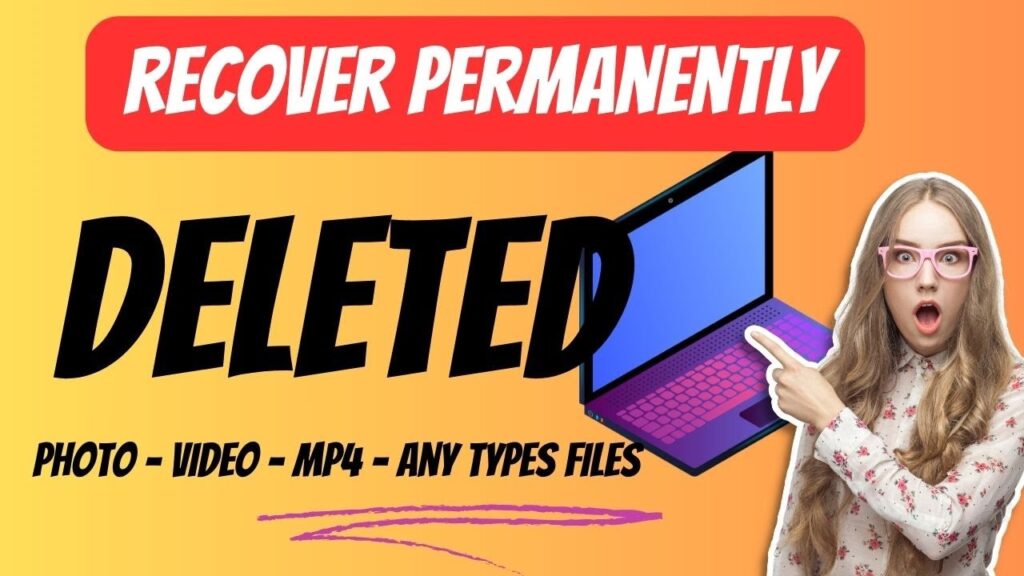
Recover Deleted Files Easily with EaseUS Data Recovery Wizard


2 Responses
Thanks
Very nice!! Thank you thank you thank you so much!!!!!